Apple AirDrop - Not just for teens
- Lisa Dubino
- Jan 16, 2015
- 3 min read
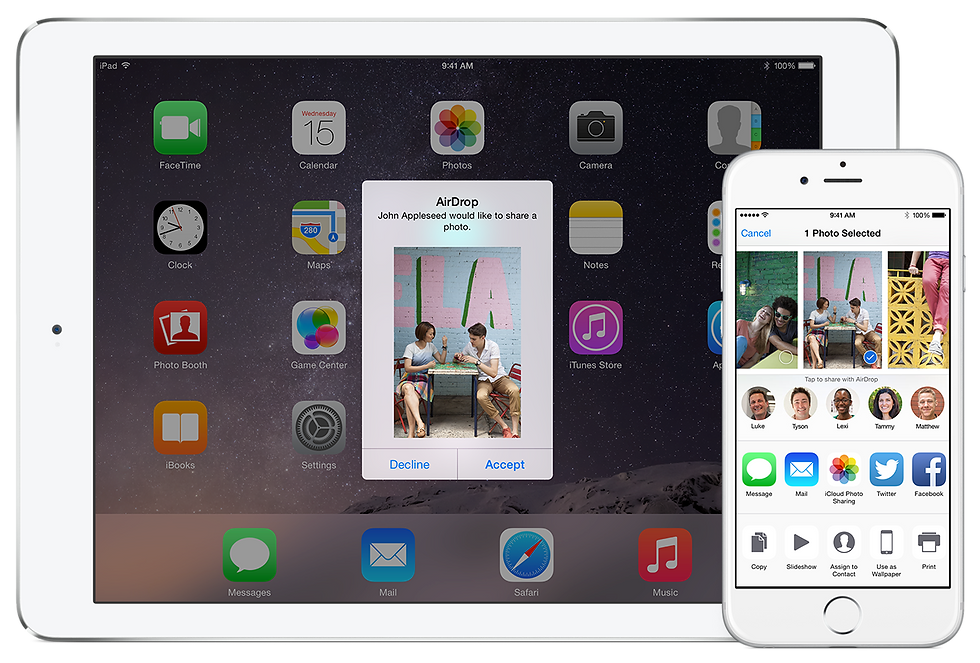
It started with accidentally opening the control center on my iPhone. I didn’t mean to swipe up. And there were all these buttons for thing things that I usually search for in the Settings app. “So that’s why my flashlight keeps turning on!” I said to myself. I thought I was pressing the flash in the camera app somehow. It took weeks of retraining until I finally changed my routine and took advantage of this handy tool. But the one item I didn’t pay much attention to was AirDrop. That is, not until I read an article on Facebook last week about teens using AirDrop instead of Instagram and Snapchat. (Read it here: http://www.businessinsider.com/teens-using-apple-airdrop-instead-of-snapchat-and-instagram-2015-1) Well if a teenager is using it, now I had to know more!
Turns out that AirDrop is the app of choice for photo sharing amongst the younger set. Why? Because you don’t need a phone number and there are still some kids out there that don’t have an iPhone, just an iPod or hand-me-down disabled iPhone. As for social networks, the article points out that “Facebook is for moms,” and some schools have blocked Snapchat. Technically there is an age restriction for AirDrop in that you need an email address to sign into iCloud, but that’s an easy workaround. I can see how it would be an ideal way for students to share in a school setting. Easy access to all their friends in one place.
And great for the office environment too. Which makes it understandable why I haven’t come across this gem yet, since I work alone at home. Although, I could share pictures with my 11 year old, but knowing what I do about kids and photo sharing and why a school would ban Snapchat, I’m not sure I want to be the “cool mom” who one-ups her son in this case! For the rest of us, here’s how to enable AirDrop on your iPhone: (From Apple Support: http://support.apple.com/en-us/HT204144)
1. Swipe up from the bottom of your screen to show Control Center.
2. Tap AirDrop.
3. Choose one of these options:
Off: Turns off AirDrop.
Contacts Only: Only your contacts can see your device.
Everyone: All nearby iOS devices using AirDrop can see your device.
4. Share content.
5. You can share content from apps such as Photos, Safari, Google, Contacts, and more.6. Tap the content you want to share.
7. Tap the share icon:
8. Depending on the app, you might be able to select other items you want to share.
9. Tap the name of a nearby AirDrop user or the Apple device. If you're sharing Contacts Only and can't find a nearby user, check that both of you are signed in to an iCloud account. If you still can't find a nearby user, consider setting AirDrop to Everyone.
10. The other user will receive an alert with a preview of the content you want to share, and can either accept or decline. If the other user accepts, they'll get the content in the app you sent it from. For example, photos will appear in the Photos app and websites will open in Safari.
WANT TO USE THIS ARTICLE IN YOUR EZINE OR WEB SITE? You can, as long as you include this complete blurb with it:
“Marketing Consultant Lisa Dubino offers affordable marketing solutions to local businesses. For the best way to stay in the know, go to http://www.gosocialdigital.com.“





















Comments